Windows 10 (Review)
Windows 10 is fast, fresh and free to millions of users

Microsoft needs Windows 10 to work. It needs it to blast away three years of accumulated ire over Windows 8. It needs it to convince those who’ve switched to Macs to come back into the fold. It needs to coax those who stubbornly remain on Windows 7 to upgrade.
They designed Windows 10 from the ground up to appease and please in equal measures. The good news? Microsoft have knocked it out of the park. Windows 10 isn’t a perfect operating system, but it’s a damn sight better than the disjointed mess it replaces.
I’ve been using the Windows 10 Insider Preview on my main work PC for a few months. It has now been upgraded to the final release alongside my Surface Pro 3. With that in mind, what can users expect from Windows 10?
Restrained Beauty
A visual overhaul for starters. Windows 10 sports a dark, minimalist theme — it’s modern, without being weighed down by flashy graphics or glitzy animations. What’s more, the Start menu — an interface Microsoft had used for almost two decades prior to Windows 8 — returns. Clicking it presents a clean, pared back menu, offering a list of recently used apps, access to settings (which somewhat replaces Control Panel), File Explorer, as well as a list of all apps and programs on the system. Next to that is Microsoft’s new take on Windows 8’s live tile-infested Start screen. Here, the tiles have been shrunk down and crammed in next to the normal start menu, offering bitesize nuggets of info on their constantly-updating tiles. It’s a much more useful integration of the interface. In Windows 10, these apps are overhauled and can now run in resizable windows — no longer will they consume precious screen real estate.
Snap To It
Windows’ excellent Snap function — something Apple recently borrowed for OS X — now allows up to four apps or programs open on screen, each inhabiting their own corner. Snap a program to one side of the screen and the OS will also now suggest other apps or programs to fill the remaining space, which is nice.
In addition, multitasking has become even more powerful in Windows 10. Microsoft has borrowed from Apple here, taking OS X’s dashboard feature and making it more useful. Windows 10 now zooms out from the desktop to show every open app; think of it like super-powered Alt-Tabbing. Here, users can create multiple desktops — for instance, you could have work documents and programs open in one desktop, while a music streaming service and file downloader are open in another. It’s a powerful tool for those who like to declutter their digital lives and can be accessed either by a dedicated button in the taskbar, by swiping upwards with three fingers on a touchpad, or by swiping in from the left side of the screen on touch devices.

Touch-A Touch Me
Speaking of swiping, Windows 10 has several other gestures. Touch screen users can swipe in from the right to access notifications and quick toggles (there’s a button in the taskbar for desktop users), while apps and programs can be closed Windows 8-style by swiping from the top of the screen. However, even after using preview versions, I was totally unaware of 10’s trackpad gestures. In Windows 10, you can minimize the current window (three-finger swipe down) or open the task switcher (swipe up) using the trackpad. Unlike many of 10’s new features, there was no helpful pop-up to explain what was happening here. I was left to figure it out for myself when — to my surprise — it first occurred.
Touch users have the added benefit of Continuum. Working seamlessly in the background, it detects when Windows devices switch between mouse/keyboard and touch. On the Surface Pro 3, detaching the keyboard loads Windows 10’s tablet interface, which borrows a lot from Windows 8’s useful touch features. It’s near-instant when switching, letting you swap between scribbling notes or tapping through games to typing out a document as quickly as you can click the keyboard into place. It makes Windows a truly multi-purpose tool and is perhaps the truest example of the Surface’s claims that it can replace both a tablet and laptop.
She Loves To Talk
One standout feature is Cortana. Microsoft’s Siri rival makes the leap from Windows Phone to PC, landing beautifully inside Windows 10. Microsoft demands a lot of access to personal content (Cortana scans emails, calendar, tracks certain functions and can constantly listen for you to trigger her with “Hey Cortana!”, for instance), but this is no different to Google’s access requirements for Google Now on Android, so there shouldn’t be too many privacy concerns — you are, of course, free to turn it all off and ignore Cortana entirely. Doing so, however, will negate one of Windows 10’s most powerful features. Cortana replaces the standard search function, going above and beyond previous versions of Windows and even Apple’s wonderful Spotlight search. She — and her personality is sufficient that I’ve no issues using a pronoun — learns from you, offering weather information, updates on calendar appointments, alerts to traffic for your commute home, as well as a veritable bounty of information on any and all web searches you can think of. Ask her how tall the President is, or when Gone With the Wind was released, she’ll tell you. If you’re feeling chatty, ask her how her day was, or demand a joke, or request a song — she’ll cheerfully oblige. She can even sass you if you’re not careful.
What’s more, she can search local files on your machine or those stored in OneDrive. Start typing the name of that video you downloaded several months ago and Cortana will have it. Asking Cortana to find that document or file you need is often faster than opening Windows 10’s cleaner, better organized File Explorer.
Of course, if Cortana can’t generate a witty response, she’ll be more than happy to launch Windows 10’s snappy new browser.
Bleeding Edge
Say goodbye to Internet Explorer and hello to Microsoft Edge. Designed to work with the latest internet standards and built for speed and ease-of-use, Edge is a revolution when compared with Internet Explorer. Sure, its logo is similar, but in practice it’s an entirely different beast. Fast, simple, with Cortana integrated into the combined URL/search bar, if it reminds you of Google Chrome (before Chrome became a hulking, arthritic memory hog) you’re not the only one. There are added features, too, like the ability take notes directly on a page, or save sites for reading later. It’s still not complete — there’s no extension support, for instance — so many will stick with Chrome or Firefox, or even Internet Explorer. Yes, IE lurks deep in the bowels of the OS, relegated to Accessory status alongside Paint, for those who require its legacy functions. For many, though, Edge is all the browser you’ll ever need.

That’s Not All, Folks
Windows 10 is crammed with new features. There’s a unified store, offering apps, games, music, movies and TV downloads. It’s a little sparse at the moment on the app front, but Microsoft is aggressively pushing developers to convert iPad/Android games for use on the OS — once there, they should scale well from 30-inch desktops to 5-inch smartphones, according to Microsoft. That’s not entirely true just yet, but as developers get to grips with the OS and an influx of new users, quality and content should increase across the board.
There’s a new Xbox app, allowing gamers to stream games from their console over the internet. It requires a solid connection, but is surprisingly solid. You won’t want to play games that demand low latency, but for most titles it should be fine for gaming at your desk. Microsoft have debuted new apps for Mail, Calendar and their Office Suite. All borrow heavily from their apps on iOS and Android, but that’s not a bad thing. They introduce cleaner interfaces and touch-friendly features. For those with compatible devices, Windows Hello allows users to sign in using their fingerprint, face, or iris scan.
The Dark Side
Not everything is rosy, however. As with any new OS, there are bugs to be found. Occasionally, some things will pause before launching — it’s never for more than a second, but you’ll click and there’s a noticeable wait before 10 kicks itself into action. On my Dell PC, startup times are notably slower than on Windows 8, but my Surface seems markedly faster (battery life has improved, too). Some programs that haven’t been updated can either experience errors or, in one case, adopt a “fuzzy” appearance. Driver issues seem well-contained, but I did have to manually reinstall audio drivers on my Dell to get them to work properly with 10 (that could have been an Insider Preview specific issue, however). Expect Microsoft to roll out micro updates in the coming month to quash the most apparent problems during 10’s staggered rollout.
Free, But Not a Free-For-All
Yes, Windows 10 is completely free for those running 7 or 8.1 and it installs automatically through Windows Update. That’s a staggering shift on Microsoft’s part, not least in ease-of-use terms, but it also makes perfect sense. Windows 10 is apparently Microsoft’s last big release: in future, they’ll focus on regular updates and improvements rather than focusing on a new software core every three years. Getting as many people as possible onto Windows 10 is the best way to ensure Microsoft can provide the latest and greatest software to their customer — and, of course, bleed them dry in the process.
You may avoid Windows 10’s $120 fee by upgrading in the first year, but be prepared to feel the squeeze elsewhere. Solitaire, that Windows mainstay? It’ll now cost $1.49/month or $9.99/year to play without adverts. Microsoft will reap its rewards in developer fees, app sales, music and video downloads and advertising revenue from its Edge browser — that’s why they want as many people as possible using Windows 10.
Of course, the capitalist undertones shouldn’t dissuade from the many things Windows 10 does very well. It’s fast, it’s smooth, it’s easy to use. The steep learning curve of Windows 8 is gone, replaced with familiar controls and an interface streamlined for the essentials. Microsoft has provided the tools for Windows 10 to be used on as wide a variety of devices as possible — and somehow managed to keep that experience consistent. That the core of the OS is so stable, despite being tasked to do so many things well, is testament to the lessons learned from Windows 8’s numerous failings.
If you’ve resisted upgrading from Windows 7 (or, unthinkably, an earlier iteration), there’s no excuses left. Whether mouse or finger, laptop or tablet, desktop or convertible device, Microsoft’s all-conquering OS caters to everyone. It’s a stunning achievement from a company many thought had no surprises left to give.
Windows 10 is available now, though most users will be automatically upgraded (if they’ve approved it) in the coming weeks in a staggered rollout.
Support Metro Weekly’s Journalism
These are challenging times for news organizations. And yet it’s crucial we stay active and provide vital resources and information to both our local readers and the world. So won’t you please take a moment and consider supporting Metro Weekly with a membership? For as little as $5 a month, you can help ensure Metro Weekly magazine and MetroWeekly.com remain free, viable resources as we provide the best, most diverse, culturally-resonant LGBTQ coverage in both the D.C. region and around the world. Memberships come with exclusive perks and discounts, your own personal digital delivery of each week’s magazine (and an archive), access to our Member's Lounge when it launches this fall, and exclusive members-only items like Metro Weekly Membership Mugs and Tote Bags! Check out all our membership levels here and please join us today!
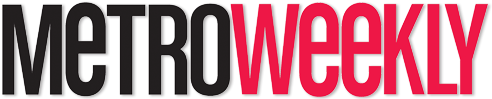







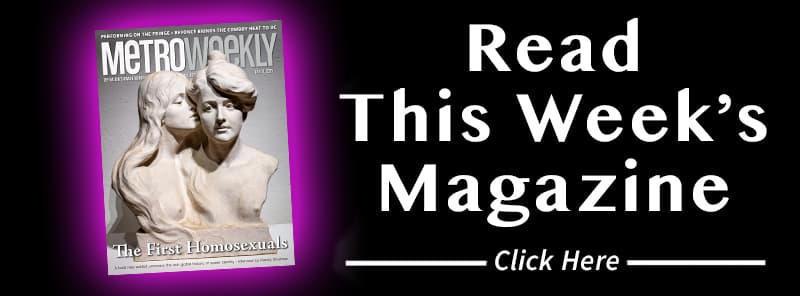
















You must be logged in to post a comment.