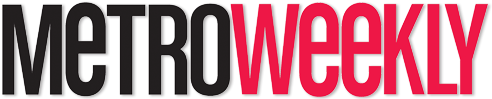How to Manage, Remove, Unsubscribe from Web Browser Push Notifications
Push notifications are alerts that users can subscribe to when they visit a website. Typically, a pop-up menu will appear asking if the person wants to sign up for notifications. The user then has to hit a button to continue, and then to confirm that they want to request notifications from the website’s operators. This will install an identifier that allows the website to send notifications to your device via the web browsing application, even when it is not open.
After that, the website operator will occasionally use a program to send out notifications to all of their followers. On a PC, for example, the notifications may then appear as a pop-up window in the bottom corner of the screen, possibly with text and an image. The user can then click on the notification, if interested, to be taken to the web page.
How to Remove Desktop and Web Browser Notifications for a Specific Website
This is different for each browser that was used to set up the notification. As of August 2021, this is how to disable notifications from a website:
Google Chrome
- Go to Main Menu (top right corner) > Settings > Privacy and Security > Site Settings > Notifications
- You should see a list of Allowed or Not Allowed sites. Under Allowed, scroll down to find the site you want to remove.
- There will be a submenu icon on the right side. Click it open.
- Choose Remove.
Microsoft Edge
- Go to Main Menu (top right corner) > Settings > Cookies and Site Permissions > Notifications
- There, you should see a list of sites under “Allow.” Find the site you would like to remove.
- On the edge of each line is a 3-dot submenu icon. Click it.
- Choose Remove.